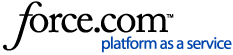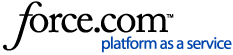|
|
- Deactivate Users
- Delete Contacts
- Delete Accounts
Deactivating User Records
- Create a report of type User
- Filter the report to include only the User records (typically using email address domain like "qq.com")
- Add the User ID field as a column (all other fields can be left in the report or removed)
- Note: please review your list prior to deactivating users to confirm that there are not any valid users that would be deactivated.
- Export the report as a CSV file
- Open the CSV file in Excel and delete any rows at the bottom that are not part of the User data (e.g. Copyright, Generated By)
- Add the following column headers at the end of the first row
- Active
- Is Portal Enabled (Note: you will not be able to delete the associated contact without setting this)
- Set the value for both columns as FALSE for all users in the report
- Save the CSV file
- Open the CSV file in a data-loader tool
- Start an Update operation on the User object
- Map the User ID column as the key
- Map the “Active” and “Is Portal Enabled” columns to the fields of the same names on the User object
- Run the Update operation
Deleting Contact Records
- Create a report of type Contacts & Accounts
- Filter the report to include only the fake Contact records (typically using email address)
- Add the Contact ID and Account ID fields as columns (all other fields can be left in the report or removed)
- Export the report as a CSV file
- Open the CSV file in Excel and delete any rows at the bottom that are not part of the Contact and Account data (e.g. Copyright, Generated By)
- Save the CSV file
- Open the CSV file in a data-loader tool
- Start a Delete operation on the Contact object
- Map the Contact ID column as the key
- Run the Delete operation
Delete Individual Accounts
Note – This step is only needed if Individual Accounts were generated for the Contacts
- Open the CSV file in a data-loader tool (this is the same CSV file as used in the Contact delete step)
- Start a Delete operation on the Account object
- Map the Account ID column as the key
- Run the Delete operation
|
|